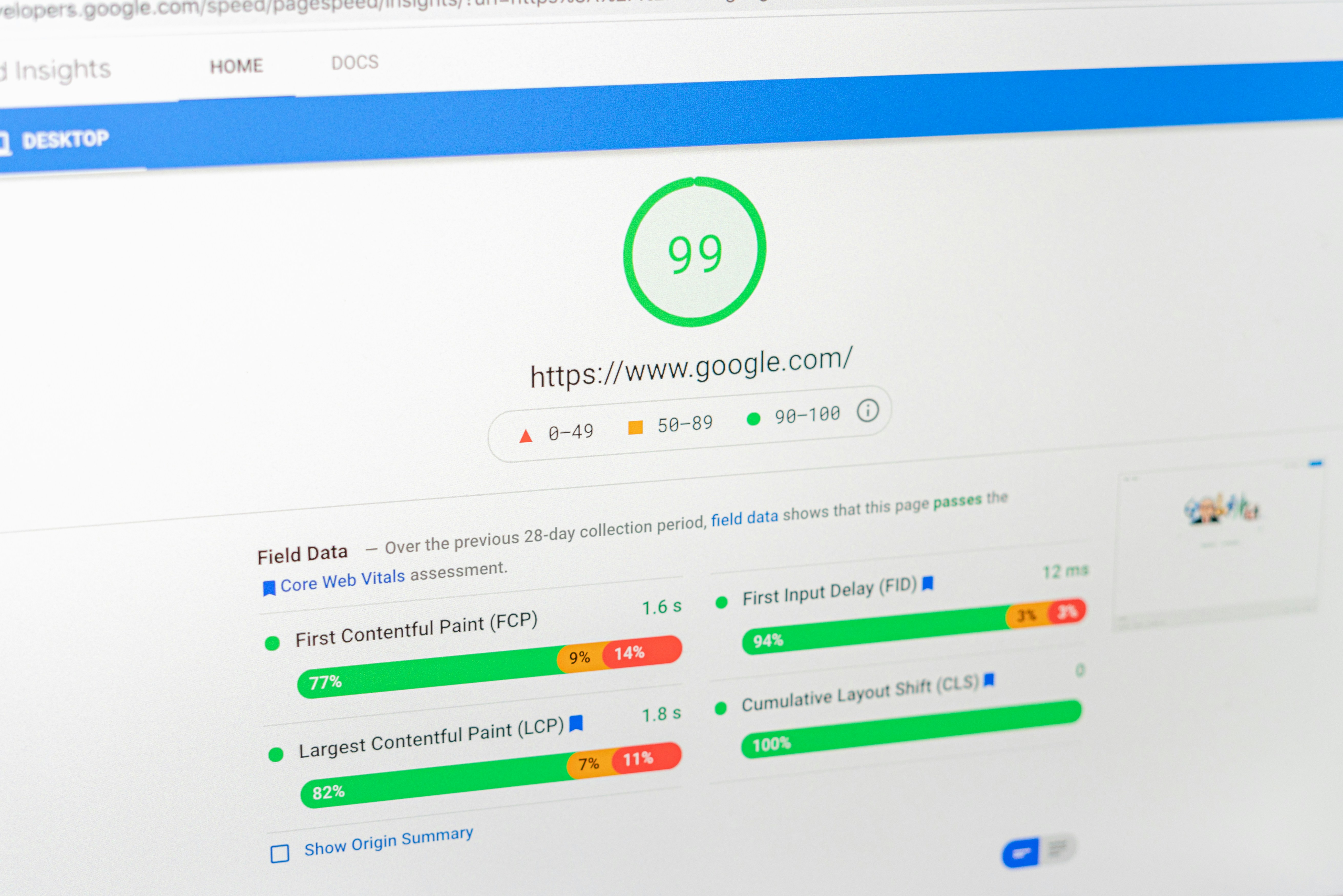
Introduction to PC Benchmarking
PC benchmarking is a critical process that involves testing and measuring the performance of a computer’s hardware components, including the central processing unit (CPU), graphics processing unit (GPU), memory, and storage devices. By conducting these performance evaluations, users can assess how well their systems perform under various conditions and workloads. This process is particularly important for gamers, professionals, and anyone looking to enhance their computing experience through informed decision-making.
The primary goal of PC benchmarking is to provide valuable insights into a system’s capabilities. Through benchmarking, users can identify the strengths and weaknesses of their hardware, which is crucial for determining whether an upgrade is necessary or if system settings can be optimized. For instance, gamers may want to ensure their GPUs are performing optimally to achieve smooth frame rates in modern video games, while professionals might require their CPUs to handle resource-intensive applications effectively.
Moreover, benchmarking plays a pivotal role in identifying bottlenecks within a system. These bottlenecks can arise when one component, such as the CPU or RAM, limits the performance potential of other hardware. By recognizing these issues through targeted performance tests, users can explore solutions such as hardware upgrades or system configuration adjustments.
Ultimately, effective PC benchmarking empowers users to make data-driven decisions regarding their computing hardware. Whether the objective is to enhance gaming performance, improve productivity in professional tasks, or simply ensure a balanced system, benchmarking provides the necessary metrics and insights. As such, it is an indispensable practice for anyone who seeks to optimize their computer’s performance and longevity.
Types of Benchmarks: Synthetic vs. Real-World
The process of benchmarking a PC is essential for evaluating its performance under various conditions. Among the methodologies used, two main types of benchmarks stand out: synthetic benchmarks and real-world benchmarks. Understanding the differences between these types can help users select the most suitable evaluation approach for their needs.
Synthetic benchmarks employ dedicated benchmarking software designed to simulate a variety of tasks that a computer might perform. These tests operate under controlled settings, allowing for a standardized evaluation of the system’s capabilities. They often focus on specific components, such as CPU, GPU, and RAM, and provide results that highlight theoretical performance metrics. The main advantage of synthetic benchmarks is their ability to produce consistent and repeatable results, making them useful for comparing different hardware configurations. However, critics argue that these benchmarks may not reflect the actual performance experienced during day-to-day tasks, as they operate in isolation from real-world usage.
On the other hand, real-world benchmarks assess the performance of a PC by measuring its capabilities during typical usage scenarios. These assessments involve running actual applications and tasks that users would typically perform, such as video editing, gaming, or software development. The advantage of real-world benchmarks is their ability to provide a more accurate representation of system performance under practical conditions. Users can better understand how their hardware will perform in daily scenarios. However, these benchmarks can vary between systems based on specific use cases and workload patterns, leading to potential inconsistencies in results.
In essence, both synthetic and real-world benchmarks offer distinct insights into PC performance. Choosing the right type of benchmark depends on the user’s specific requirements and goals. Utilizing a combination of both methodologies can yield a comprehensive view of a system’s capabilities, helping users make more informed decisions when optimizing or upgrading their PCs.
Essential Benchmarking Tools and Software
When it comes to effectively benchmarking your PC, employing the right tools and software is crucial. Numerous benchmarking options are available, each of which caters to different aspects of hardware performance including CPU, GPU, memory, and storage devices. Understanding the features and capabilities of various tools will assist in selecting the most suitable option for your benchmarking needs.
One of the most popular free benchmarking tools is CPU-Z, which specializes in CPU analysis. It provides detailed information regarding your processor’s specifications, including core speed and temperature. This tool is user-friendly and allows users to compare their CPU performance against others in its class.
For GPU benchmarking, 3DMark is widely recognized as a benchmark tool that assesses gaming performance. With multiple test presets, it measures the performance of your graphics card under different workloads and scenarios. While it offers a free version, its advanced features are available in the paid edition, enabling more comprehensive testing.
When it comes to memory benchmarks, MemTest86 is highly revered. This software analyzes RAM stability and performance, crucial for identifying potential issues before they affect your system. It operates independently from your operating system, ensuring a more accurate assessment of memory performance.
Lastly, for storage benchmarking, CrystalDiskMark is an excellent choice that evaluates the read and write speeds of your hard drives and SSDs. Its simple interface makes it accessible to users of all levels, providing clear metrics to compare different storage devices. Additionally, advanced users may opt for ATTO Disk Benchmark, which offers extensive customization options for thorough testing.
Both free and paid options exist for these tools, allowing users to choose based on their specific requirements and budget. Whether you are a casual user wanting to monitor system performance or a professional seeking in-depth analysis, there are essential benchmarking tools tailored to meet those needs effectively.
Preparing Your PC for Benchmarking
When it comes to obtaining accurate benchmarking results for your PC, meticulous preparation is crucial. The first step in this process involves ensuring that all system drivers are up to date. Keeping your drivers updated not only enhances performance but also ensures compatibility with the latest benchmarking software. You can typically find updates through the manufacturer’s website or by using dedicated driver management tools. Regular updates can prevent unnecessary errors during benchmarking.
Next, adequate cooling should be a priority. Benchmarking often puts significant strain on the CPU and GPU, which can lead to increased temperatures. To optimize your PC for this demanding task, make sure all fans are functioning properly, and consider cleaning out any dust from vents and heat sinks. Ensuring that your cooling system is efficient will help maintain stable performance and prevent thermal throttling, which can skew your results.
Another essential step is to close unnecessary background applications that might disturb the benchmarking process. Programs running in the background can consume valuable system resources, resulting in less accurate measurements of your PC’s performance. Use task management tools to terminate processes not related to benchmarking. Additionally, disabling startup programs can free up resources and enhance the overall system performance during the test.
It is also advisable to monitor system temperatures throughout the benchmarking process. Utilize software tools that allow you to keep an eye on both CPU and GPU temperatures in real time. By doing this, you can ensure that your components are operating within safe limits, preventing potential damage and ensuring that the results are reflective of true performance capabilities. With these steps, your PC will be well-prepared for an effective benchmarking session.
Running Benchmarks: Step-by-Step Guide
Benchmarking your PC is essential to understand its performance and suitability for various tasks. To start, the first step is to choose a reliable benchmarking tool. There are several options available, such as 3DMark, Cinebench, and PCMark, which cater to various performance aspects. Download the software from the official website to avoid security issues. Once the file is downloaded, run the installer and follow the on-screen prompts to complete the installation process.
After successfully installing the chosen benchmarking software, launch the application. Most tools will offer different tests catering to specific components, such as CPU, GPU, and system memory. Select the appropriate test based on what you intend to measure. Generally, these applications provide predefined benchmarks that can be initiated easily with a single click. Ensure that any unnecessary applications are closed during the benchmarking process to avoid skewed results due to background processes competing for resources.
Once the benchmarking test has started, allow it to run its full course without interruption. This may take several minutes depending on the software and the complexity of the tests being performed. It’s essential to keep an eye on your system’s temperature during the benchmarking process, particularly if you are testing intensive workloads. After the benchmark has completed, the software will generate results that highlight your PC’s performance metrics.
Interpreting these results can initially appear daunting. Look for key performance indicators, such as frame rates for graphics tests or rendering times for CPU tests. These metrics will help you gauge how your PC compares to industry standards or previous builds. Additionally, many benchmarking tools offer a comparison feature, allowing you to see how your performance stacks up against similar systems. This useful data can guide you in upgrading your hardware or making adjustments to your system settings.
Analyzing Benchmark Results
Once you have completed the benchmarking process, the next crucial step involves analyzing the results to understand your PC’s performance. The primary objective of benchmarking is to compare your system’s performance against baseline scores, commonly referred to as standard benchmarks, which are typically established by hardware reviewers and manufacturers. By doing so, you can gain insights into how well your setup stands against similar configurations.
When examining your benchmark results, start by focusing on key performance metrics, which may include frame rates, latency, and overall scores. Frame rates, measured in frames per second (FPS), indicate how smoothly your PC can render graphics, which is especially important for gaming setups. Higher frame rates generally signify better performance, allowing for a more fluid user experience. Latency, on the other hand, refers to the delay between initiating an action and receiving a response from the system. Lower latency values are crucial for tasks that demand real-time interactions, such as competitive gaming or video editing.
After collecting these metrics, it is essential to place them in context. For instance, if your frame rate is below the baseline score for your graphics card, it may indicate that either your hardware is underperforming or that software optimizations are necessary. Additionally, consider the hardware category; comparing your results against systems with similar components can provide a more accurate assessment of where your PC stands and highlight areas requiring upgrades or adjustments.
Moreover, it is beneficial to observe trends in the performance metrics over time. Regularly benchmarking can help track upgrades or changes in system performance, allowing you to identify whether interventions are yielding the desired results. By understanding and interpreting your benchmark results effectively, you can make informed decisions regarding your PC’s performance enhancements and optimizations.
Troubleshooting Common Benchmark Issues
When engaging in the benchmarking process for your PC, users may encounter a variety of issues that can hinder accurate results. Identifying these common problems and understanding how to resolve them is essential for achieving a reliable benchmarking experience.
One prevalent issue is software crashes during the benchmarking process. This can occur due to incompatibility between the benchmarking software and the operating system or existing hardware drivers. To address this, users should ensure that their operating system, drivers, and benchmarking software are all up to date. Regularly checking for updates can prevent crashes and lead to a more stable environment. Additionally, running the benchmarking tool with administrative privileges may improve performance and prevent unexpected exits.
Another frequent problem users face is incorrect settings within the benchmarking software. Many benchmarking tools provide a variety of configuration options, and not selecting the right settings can result in skewed data. It is crucial for users to familiarize themselves with the software’s settings before initiating a benchmark. Consulting the user manual or online guides specific to the benchmarking tool can help ensure that parameters are appropriately adjusted. This attention to detail will help provide more consistent and valid results.
Inconsistencies in results may also arise from background processes or thermal throttling. When multiple applications are running concurrently during a benchmark, they can consume system resources, leading to fluctuating performance metrics. To mitigate this, users should ideally close non-essential applications prior to running benchmarks. Additionally, monitoring CPU and GPU temperatures during testing can reveal whether thermal throttling is impacting performance, allowing for corrective actions to be taken, such as improving cooling solutions or reapplying thermal paste.
Addressing these common issues will assist users in navigating the complexities of benchmarking and achieving a more accurate representation of their system’s performance.
Making Improvements Based on Benchmarking
Benchmarking plays a crucial role in assessing the performance of your personal computer (PC) and identifying areas that require enhancement. Once you have gathered your benchmarking results, the next step is to analyze the data to pinpoint underperforming components. This could include the central processing unit (CPU), graphics card (GPU), memory (RAM), or storage drives. Each element contributes significantly to the overall functionality of your system, and recognizing which parts are lagging can guide your upgrade process effectively.
To begin with, compare the benchmark scores of your components against current market standards. This comparison can help you decide whether an upgrade is necessary. If, for instance, your CPU scores considerably lower than the average scores of contemporary processors, it may be time to consider upgrading. For GPUs, if the performance metrics demonstrate inadequate capabilities for gaming or graphic-intensive tasks, options for enhancement should be explored.
When making hardware upgrade decisions, it is essential to weigh the cost versus the potential performance gain. Analyze the pricing of new components and research reviews to ensure that your investment will lead to a notable improvement. However, improvements may also be achievable without necessarily replacing hardware. System performance could often be optimized through software updates, driver enhancements, or by managing background processes that consume resources. Clearing system cache, defragmenting hard drives, or switching to solid-state drives (SSDs) can yield significant performance benefits at a fraction of the cost of new hardware.
In conclusion, utilizing benchmarking results effectively requires careful consideration of underperforming components and thorough research into potential upgrades. By evaluating both the cost-effectiveness of hardware replacements and optimization strategies, users can strategically enhance their PCs’ performance and longevity.
Conclusion: The Importance of Regular Benchmarking
Regular benchmarking of your PC is a vital practice that cannot be overlooked, especially in an era where technology is rapidly evolving. By consistently assessing your system’s performance, you can identify areas for improvement and ensure that your computer operates at its maximum capability. Whether you have recently upgraded your hardware, made significant system changes, or simply need to monitor overall system health, benchmarking serves as a reliable indicator of performance and efficiency.
Adopting a regular benchmarking routine allows users to track performance over time, making it easier to pinpoint any declines in speed or responsiveness that may arise due to software bloat, malware, or inadequate hardware capabilities. Furthermore, by establishing a baseline performance profile through initial benchmarks, users can make informed decisions post-upgrade or after implementing new software. This can lead to better understanding the impact of those changes on system performance.
Additionally, regular benchmarking cultivates a proactive approach to system maintenance. Rather than waiting for noticeable signs of sluggishness, users can identify potential issues before they escalate into larger problems. This method fosters a smoother and more enjoyable computing experience while also prolonging the life of your hardware. A well-maintained PC not only performs better but also serves the user’s needs more effectively, ultimately providing greater satisfaction.
In conclusion, establishing the habit of regular benchmarking is essential for anyone who relies on their computer for work, gaming, or daily tasks. By prioritizing this practice, you can optimize your system, respond effectively to upgrades or changes, and enhance overall computing performance. Regular performance assessments are not merely a recommendation; they are a crucial component of effective PC management that every user should embrace.
