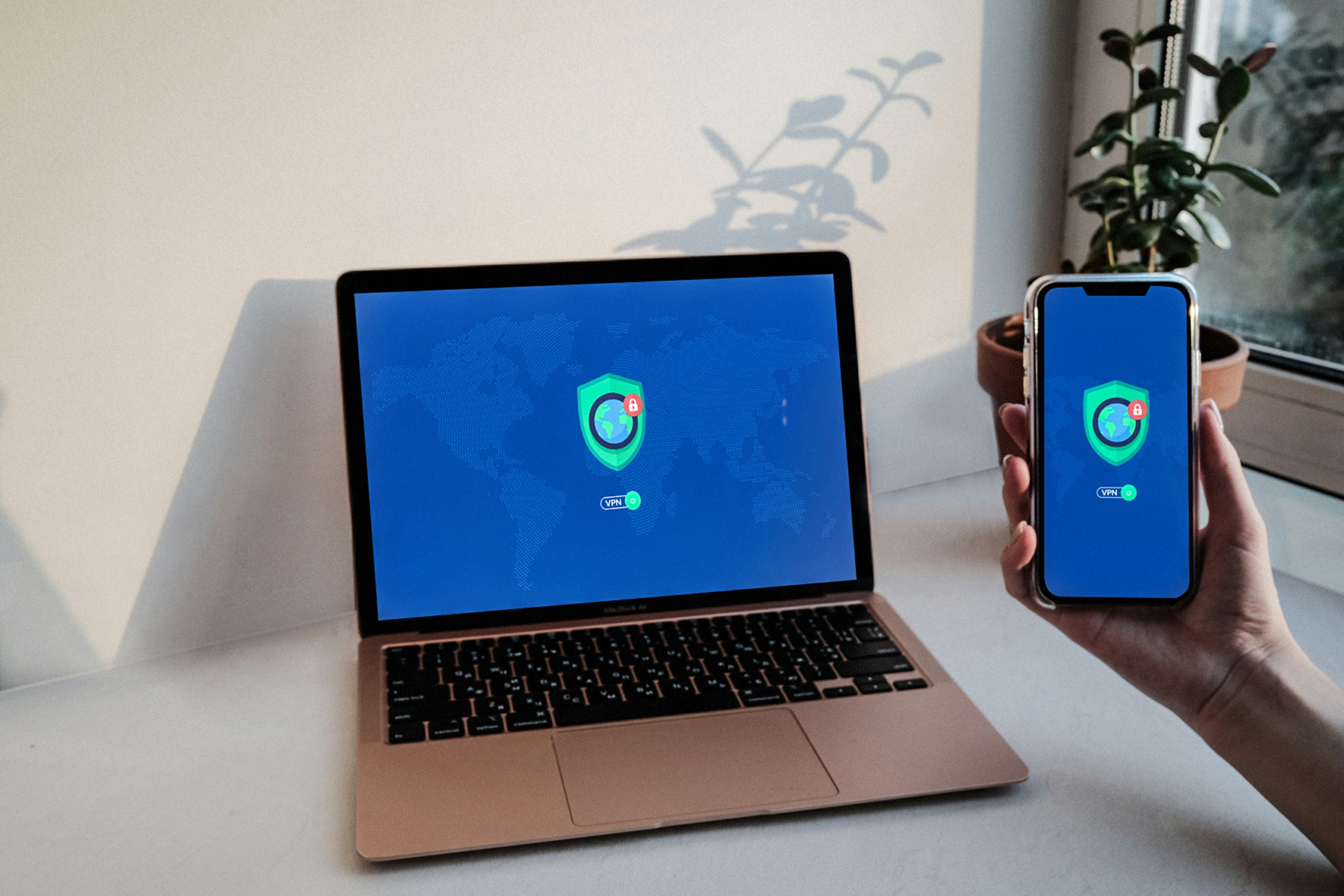
Introduction to Firewalls
A firewall acts as a critical component in network security, serving as a barrier between trusted internal networks and untrusted external entities, such as the internet. By filtering incoming and outgoing traffic based on predetermined security rules, firewalls play a vital role in protecting devices from unauthorized access and various cyber threats. The overarching purpose of a firewall is not just to defend against malicious attacks, but also to monitor and control the communication between your device and outside networks, ensuring that sensitive information remains secure.
Firewalls can be categorized into two principal types: hardware and software firewalls. Hardware firewalls are standalone devices that sit between a network and the internet, providing a first line of defense for all devices connected to the network. Often embedded within routers, these firewalls can offer robust protection against large-scale threats. They generally require minimal configuration and can shield multiple devices simultaneously, making them ideal for homes and organizations seeking comprehensive protection.
Conversely, software firewalls are applications installed on individual devices, such as computers and smartphones. Unlike hardware firewalls, they specifically protect the host device by monitoring traffic and controlling application access. Software firewalls can offer fine-tuned control over network connections, allowing users to customize security settings based on their unique needs and concerns.
Having a firewall enabled on your devices is essential in today’s digital landscape, where cyber threats are increasingly sophisticated. Without adequate protection, individuals run the risk of unauthorized access, data breaches, and other vulnerabilities that could compromise personal and sensitive information. Therefore, understanding how firewalls function and implementing them effectively is crucial for anyone seeking to maintain a secure online presence.
Understanding the Role of Firewalls
Firewalls play a critical role in securing computer systems by monitoring and controlling incoming and outgoing network traffic. They serve as a barrier between a trusted internal network and untrusted external networks, such as the Internet. By evaluating data packets that enter or leave a device, firewalls can effectively determine which communications are permitted or denied based on predefined security rules. This process significantly enhances the cybersecurity posture of both individual users and organizations alike.
One of the primary functionalities of firewalls is their ability to defend against various types of threats. These threats may include unauthorized access attempts, malware, and other potentially harmful devices that could compromise system integrity. Firewalls employ a range of tactics, including packet filtering, stateful inspection, and proxy services, to shield systems from these risks. Packet filtering examines data packets against established rules and either allows or blocks them based on their characteristics, such as source and destination IP addresses. Stateful inspection, on the other hand, keeps track of active connections and determines whether a packet is part of an established session, allowing dynamic responses to incoming traffic based on context.
Furthermore, firewalls can be customized to allow or block specific applications and services. Users have the flexibility to define their own rules and settings, tailoring the firewall to meet their unique needs and usage patterns. This granularity enables users to permit safe traffic while blocking unwanted connections that could expose vulnerabilities. Configuring a firewall effectively can help prevent intrusions, protect sensitive data, and sustain the privacy of user information. In summary, understanding the multifaceted role of firewalls is essential for fortifying computer security and ensuring robust protection against evolving cyber threats.
Understanding Windows Firewall
Windows Firewall is an integral component of the security architecture in Microsoft’s operating systems, designed to protect users from unauthorized access and various online threats. To access the Windows Firewall settings, users can navigate through the Control Panel. By selecting ‘System and Security’ and then ‘Windows Defender Firewall’, users can reach the settings interface where they can enable or disable the firewall, along with customizing its options.
The configuration of Windows Firewall offers users several options to enhance security. Notably, they can set up rules for inbound and outbound connections. Inbound rules dictate what traffic is permitted to access the computer, while outbound rules specify what traffic can exit. This flexibility allows users to control application access to the internet based on their security preferences and requirements.
Additionally, Windows Firewall features a “Domain network”, “Private network”, and “Public network” setting, which allows users to secure their devices based on the type of connection they are using. The domain setting is applicable when connected to a corporate network, while the private option is suitable for home or trusted networks. The public setting is crucial for users utilizing networks in public spaces, such as coffee shops or airports, where security risk is higher. Each of these settings can be personalized for enhanced protection, providing comprehensive support against potential cyber threats.
Common terms associated with Windows Firewall include ‘allowing an app through the firewall’, which refers to permitting specific applications to communicate over the network despite firewall restrictions. Users should also be familiar with the concept of ‘notifications’, which inform them when an application is blocked or when some changes are made to the firewall settings. By understanding these fundamental aspects, users can efficiently utilize the Windows Firewall feature to safeguard their systems effectively.
Step-by-Step Guide to Set Up Firewall in Windows
Configuring the firewall in Windows is essential for protecting your computer from unauthorized access and potential security threats. This guide will walk you through the necessary steps to enable or disable the firewall, create inbound and outbound rules, and customize settings to align with your security requirements.
To begin, access the Windows Firewall settings by clicking on the Start menu and typing “Windows Security” in the search bar. Click on the application, then select “Firewall & network protection.” Here, you will see the status of each network location, including Domain, Private, and Public networks. To enable the firewall for a specific network, click on it and toggle the switch to “On.” If you need to disable the firewall temporarily, you can do so in this same section, but remember to turn it back on after completing your tasks.
Next, you can create specific inbound and outbound rules. In the Windows Firewall settings, click on “Advanced settings.” This will open the Windows Defender Firewall with Advanced Security window. Here, you can find options to manage inbound and outbound rules. To create a new rule, click on “Inbound Rules” or “Outbound Rules” and select “New Rule” from the right-hand pane. Follow the prompts to define the rule type (Program, Port, Predefined, or Custom), specify the details, and select whether to block or allow traffic.
Additionally, you can customize various settings according to your preferences. This includes options such as enabling logging, modifying notifications, and setting up connection security rules. These tailored configurations enhance your firewall’s effectiveness, ensuring it aligns more closely with your specific security needs. Always review these settings periodically to maintain a robust shield against threats while allowing legitimate traffic to flow freely.
Exploring macOS Firewall Features
The macOS firewall is a crucial component of the operating system’s security framework, designed to protect users from unauthorized access and potential cyber threats. Unlike Windows, which offers a more traditional set of firewall configurations, macOS provides a streamlined approach that emphasizes user-friendliness while still delivering robust protection. This built-in firewall operates at the application level, allowing users to control incoming connections with greater precision.
One of the standout features of the macOS firewall is its ability to block specific applications from receiving unsolicited network traffic. This feature ensures that only trusted applications can communicate over the network, significantly reducing the risk of exploitation by malicious software. Additionally, macOS users can easily manage their firewall settings through the System Preferences menu, offering intuitive controls to enable or disable the firewall, as well as to customize application permissions.
A particularly notable capability of the macOS firewall is “Stealth Mode.” When activated, this feature renders the user’s system invisible to probing network requests. In this mode, the firewall effectively drops unsolicited connection attempts without responding, which can deter hackers and automated bots from identifying and targeting the device. This added layer of security is especially beneficial for users who frequently connect to public Wi-Fi networks, where potential risks are heightened.
Furthermore, macOS allows users to create more advanced profiles that can specify different firewall rules based on the current network environment. For instance, users can configure the firewall to allow certain applications on trusted home networks while restricting access on public or unknown networks. This flexibility is a vital advantage for macOS users seeking to optimize their firewall settings without compromising on security.
Step-by-Step Guide to Set Up Firewall in macOS
To ensure the security of your macOS system, configuring the firewall is essential. Here is a step-by-step guide that outlines how to enable and customize the firewall settings effectively.
Begin by clicking on the Apple menu located at the top left corner of your screen, then select “System Preferences” from the dropdown menu. In the System Preferences window, find and click on the “Security & Privacy” icon. This section is where you will find crucial options to manage your firewall settings.
Once in the Security & Privacy panel, navigate to the “Firewall” tab. You may notice that the firewall is turned off by default. To enable it, click on the lock icon at the bottom left corner, which requires you to enter your administrator password. After unlocking, you will see the option to turn on the firewall. Click on “Turn On Firewall” to activate it, thereby enhancing your macOS security.
With the firewall now enabled, you can further customize its settings. Click on the “Firewall Options” button to open a new window where you can configure specific permissions. Here, you will have the option to allow or deny incoming connections for various applications. For applications that require network access, click on the “+” button to add them to the exception list. This enables them to receive incoming connections while keeping others restricted.
Additionally, you can choose to enable features such as “Block all incoming connections” or “Enable stealth mode” to enhance your security posture. Blocking all incoming connections limits access to your device, while stealth mode prevents others from discovering your computer on the network.
After adjusting these settings according to your preferences, be sure to click “OK” to save the changes. Regularly reviewing and adjusting these firewall settings will help maintain a secure environment on your macOS system.
Testing Your Firewall Configuration
Testing your firewall configuration is a crucial step to ensure that your system’s security measures are functioning correctly. A firewall serves as a barrier between your computer and potential threats from the internet, so verifying its effectiveness can help protect your sensitive information. There are several methods utilized to test firewall settings, including online port scanning tools, checking for open ports, and running application-specific tests.
One of the most effective methods is to use online port scanning tools. These tools analyze your device’s ports to determine which are open and accessible over the internet. Popular services such as ShieldsUP! or YouGetSignal allow you to enter your IP address and scan for vulnerabilities. By identifying open ports, you can assess whether your firewall is adequately blocking unwanted traffic. Ideally, a well-configured firewall should limit the number of exposed ports to prevent unauthorized access.
Another essential component of testing your firewall configuration is to actively check for any open ports manually. You can use command-line tools, such as nmap, to conduct extensive scans on your local network and highlight any potential security flaws. This method allows for a deeper understanding of which ports may need to be fortified or blocked in your firewall settings.
Lastly, testing with different applications can provide insights into your firewall’s packet filtering capabilities. Applications such as file-sharing clients or remote desktop tools require specific ports to function properly. By attempting to connect or transfer files while monitoring the firewall’s behavior, you can determine if the firewall is blocking legitimate traffic. It is essential to strike a balance between maintaining security and ensuring the functionality of necessary applications. Through these testing methods, you can ensure that your firewall configuration is robust and effective.
Common Troubleshooting Tips
When configuring firewalls in Windows and macOS, users may encounter a range of issues that can impede the intended functionality of their system’s security. One common problem revolves around the firewall inadvertently blocking legitimate traffic. Users should first verify the firewall settings to ensure that trusted applications or services are allowed through. In Windows, this can typically be done by navigating to the “Windows Defender Firewall” settings and using the “Allow an app or feature through Windows Defender Firewall” option. For macOS users, accessing “Firewall Options” in the Security & Privacy settings allows for similar adjustments to be made.
Another frequent issue is related to enabling specific applications or services that require network access. If an application is not functioning as expected, confirming that it has the necessary permissions within the firewall configuration is essential. In Windows, users can use the Control Panel to check which applications are permitted to receive inbound and outbound traffic. On the other hand, macOS users can review their application permissions in the “Firewall Options” menu, where they may add programs that require access to the network.
Furthermore, connectivity problems can often arise as a result of firewall settings misconfiguration. If the internet connection is unexpectedly interrupted or slower than usual, the firewall might be the cause. To troubleshoot this, users can disable the firewall temporarily to determine if it is responsible for the connectivity issue. If disabling resolves the problem, users should carefully re-evaluate the firewall rules and services before re-enabling it. Maintaining the balance between security and accessibility is critical in firewall management on both operating systems.
Maintaining and Updating Your Firewall Settings
Regular maintenance and updates of your firewall settings are essential practices in safeguarding your system against evolving security threats. Firewalls serve as critical barriers between your computer network and potential harmful intrusions. As cyber threats continuously evolve, it is imperative to frequently review and update your firewall rules to ensure that they remain effective. Neglecting this aspect of cybersecurity may leave your system vulnerable to attacks that could exploit outdated configurations.
One best practice is to perform a thorough review of your firewall settings on a quarterly basis, or immediately following any significant software installation or update. During this review, assess the existing rules and make necessary adjustments to reflect current security needs. For instance, if you have installed new applications that require internet access, you might need to create specific rules that allow traffic only from trusted sources. Conversely, any outdated applications that are no longer in use should have their associated firewall rules removed to minimize potential vulnerabilities.
Additionally, it is advisable to enable automatic updates for your firewall software whenever possible. Keeping your firewall software up-to-date ensures that you benefit from the latest security patches and enhancements. These updates often include improvements that address new threats, making your firewall more capable of detection and prevention. Failure to update can leave potential loopholes that cybercriminals may exploit.
Finally, consider staying informed about the latest cybersecurity threats and trends. Regularly joining cybersecurity forums, subscribing to reputable security blogs, or participating in online courses can enhance your understanding of new threat landscapes. By doing so, you can better adapt and modify your firewall settings accordingly, ensuring a more robust defense for your systems.
