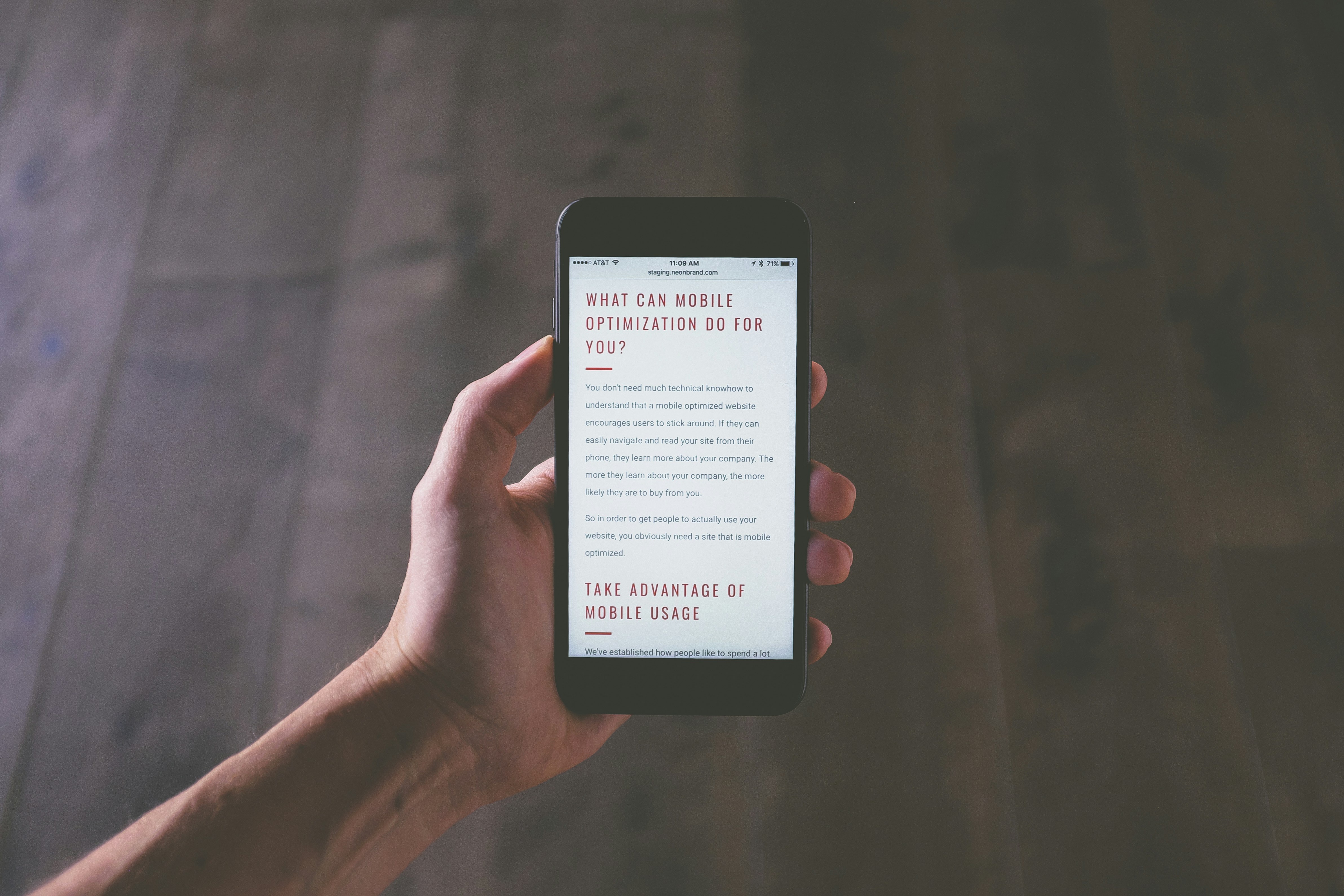
Introduction to Performance Optimization
Performance optimization is a crucial aspect of maintaining the functionality and speed of personal computers. As technology continues to evolve, users often find themselves with an extensive array of software applications, background processes, and data, which can lead to a gradual decline in their computer’s efficiency. The goal of performance optimization is to ensure that systems run smoothly and effectively, providing users with an enhanced experience.
One of the primary reasons performance optimization is necessary is the inevitability of resource consumption over time. As more programs are installed and utilized, the system’s processing power, memory, and storage capabilities are taxed. This can result in slow boot times, delayed responses, and overall diminished performance. Users frequently encounter issues such as excessive load times for applications, sluggish internet browsing, and prolonged file transfers, all of which can significantly disrupt productivity.
In addition to the accumulation of software, external factors such as malware, unnecessary startup programs, and fragmented files can further exacerbate performance problems. These elements can create a cluttered operating environment that impedes the efficiency of even the most robust systems. Therefore, it is imperative that users engage in regular performance checks and optimizations to sustain their computer’s functionality.
This blog post will explore a range of quick solutions, each designed to be completed in 10 minutes or less, to help users optimize their computer’s performance. These practical tips will not only address the common issues affecting speed but also empower users to take proactive steps toward a more efficient computing experience. Ultimately, understanding and implementing performance optimization techniques is essential for ensuring that technology continues to serve its intended purpose effectively.
Cleaning Up Startup Programs in Windows and macOS
Startup programs can significantly impact a computer’s performance by slowing down boot times and consuming valuable system resources. Managing these programs is essential for optimizing your system’s efficiency. In both Windows and macOS, there are straightforward methods to control which applications launch during startup, thereby enhancing overall speed and performance.
For Windows users, follow these steps to clean up startup programs:
1. Press Ctrl + Shift + Esc to open the Task Manager.
2. Navigate to the Startup tab. Here, you will see a list of all programs that start with Windows.
3. Review the list and identify programs you do not need at startup. Right-click on any unwanted application.
4. Select Disable to prevent it from launching on the next boot. This action can help in reducing boot time while freeing up system resources for essential tasks.
For macOS users, the procedure is equally straightforward:
1. Click on the Apple icon in the top-left corner and select System Preferences.
2. Choose Users & Groups.
3. Select your user account, and then click on the Login Items tab.
4. Here, you can review the applications that start when you log in. To remove unnecessary applications, select the item and click the minus (-) button below the list.
Managing startup programs not only streamlines your computer’s performance but also contributes to a better user experience. By disabling those applications that are not essential at startup, users can significantly reduce boot times and optimize their systems, fostering a more efficient working environment.
Checking Your Computer’s Temperature
Monitoring your computer’s temperature is essential for maintaining optimal performance and preventing overheating, which can lead to hardware throttling and reduced efficiency. Overheating can occur when components, particularly the CPU and GPU, operate above their ideal temperature ranges, resulting in decreased performance and, in severe cases, hardware failure. To proactively manage your computer’s temperature, various methods and tools can be utilized.
One of the most straightforward ways to check your computer’s temperature is through hardware monitoring software. Popular applications such as HWMonitor, Core Temp, and MSI Afterburner provide real-time data on your CPU and GPU temperatures, allowing you to easily identify any potential overheating issues. These tools not only display current temperatures but also offer historical data, enabling you to track temperature changes over time. To achieve consistency, users should monitor their computer’s temperature while performing typical tasks to establish a baseline range for normal operation.
An additional method for monitoring temperature is through the BIOS or UEFI firmware interface. Most modern systems provide an option to view CPU temperatures during the startup process. By accessing the BIOS settings, users can review hardware statistics, including thermal measurements, before the operating system loads. This approach is useful for obtaining initial temperature readings directly from the motherboard sensors.
Maintaining optimal thermal conditions also requires regular upkeep. Ensure proper airflow in your computer case by cleaning dust from vents, fans, and heat sinks. Additionally, consider reapplying thermal paste on your CPU periodically to enhance heat transfer. Using quality cooling systems, including air and liquid cooling solutions, can significantly improve temperature management. By actively monitoring and managing your computer’s temperature, you can enhance performance and prolong the lifespan of your hardware.
Safely Overclocking Your CPU and GPU
Overclocking your CPU and GPU can dramatically improve the performance of your computer, enabling faster processing speeds and enhanced graphical capabilities. However, this process demands meticulous care and attention to detail to ensure your components operate safely and effectively. The first step in overclocking is to conduct thorough research on your specific CPU or GPU model, as each component has varying limits and capabilities. Familiarizing yourself with both manufacturer recommendations and user experiences can provide insights into achievable performance enhancements and potential risks.
Before initiating the overclocking process, you should ensure that your system is adequately cooled. Efficient cooling solutions, including aftermarket air or liquid cooling systems, are crucial as overclocking can generate excess heat. Monitoring tools such as MSI Afterburner or CPU-Z will assist you in observing temperature variations and system stability during the overclocking process. Additionally, having backup software ready is essential; in the event of system instability, you should be able to revert to default settings quickly.
The actual overclocking procedure varies slightly between CPUs and GPUs. For CPUs, you will typically adjust the multiplier and voltage settings in the BIOS. For GPUs, overclocking can be achieved through software by increasing core clock speeds and memory frequencies. Gradual adjustments, followed by rigorous stability tests using software like Prime95 or FurMark, are recommended to evaluate performance gains and thermal efficiency. Throughout the process, it is imperative to document each change made to the settings, allowing for easy troubleshooting if necessary.
In summary, while overclocking presents an opportunity to enhance your computer’s performance significantly, it requires a balanced approach of knowledge, suitable tools, and vigilant monitoring of system conditions. By following established best practices, users can enjoy improved computing experiences while minimizing the risks associated with overclocking.
Improving Gaming Performance Without New Hardware
Enhancing gaming performance without investing in new hardware can be a highly effective way for gamers to enjoy a smoother and more engaging experience. This can often be achieved by fine-tuning existing settings and optimizing system resources. One of the first steps is to adjust in-game settings. Lowering graphic options, such as texture quality or resolution, can lead to improved frame rates while still maintaining an enjoyable visual experience.
In addition to in-game adjustments, it is important to ensure that your operating system is optimized for gaming. Regularly updating your operating system and drivers can provide vital performance enhancements, as manufacturers often release updates that optimize resource usage. Another key factor in maintaining performance is managing background applications. By closing unnecessary applications and processes, you can free up valuable resources that can be used during your gaming sessions, resulting in smoother gameplay.
Furthermore, utilizing performance-enhancing software can be beneficial. Various tools are available that allow gamers to optimize their systems by managing startup programs, cleaning up disk space, and disabling nonessential services. These applications can ensure that your computer runs efficiently, thereby improving gaming performance.
Consider configuring your power settings as well. Setting your power plan to ‘High Performance’ ensures that your computer is not restricting performance to save energy. Keep in mind that while these optimizations can significantly boost your gaming experience, the impact can vary depending on the specific game and the system’s current capabilities. Exploring the myriad of settings and tools mentioned can provide gamers with an advantageous edge without the financial burden of new hardware purchases.
Clearing Out Unnecessary Files and Applications
Maintaining optimal computer performance is vital for ensuring efficiency and longevity. One essential strategy to achieve this is by clearing out unnecessary files and applications that clutter disk space. Over time, users accumulate various files—ranging from temporary internet files to outdated applications—that consume valuable storage resources. Therefore, regularly assessing and removing these items is crucial.
To start, utilize the built-in disk cleanup tools provided by your operating system. For Windows users, the Disk Cleanup utility can quickly identify files that can be safely deleted, such as cached files, system files, and recycle bin contents. Similarly, macOS offers storage management features that highlight large files and unused applications. Engaging these tools allows users to take systematic action without needing extensive technical knowledge.
Moreover, third-party software solutions can play a pivotal role in enhancing cleanup efforts. Applications like CCleaner and Disk Cleanup Pro offer robust capabilities to detect and remove files that may not be captured by native tools. These programs can help streamline the identification process, making it easier for users to make informed decisions regarding what to delete.
Regular maintenance through the removal of unnecessary files and applications not only frees up disk space but also significantly improves system speed and responsiveness. Computers often slow down due to an overload of files that the system must navigate. By committing to periodic clean-ups, users can ensure smoother operation and prevent potential issues from escalating.
Incorporating a consistent cleaning routine into your digital hygiene can yield substantial benefits, demonstrating the importance of keeping your computer optimized. As you progress with your maintenance efforts, always remember to back up essential data before executing any deletions, ensuring that important files are never lost inadvertently.
Updating Drivers and Operating System
Keeping your system drivers and operating system updated is vital for maintaining optimal performance on your computer. Outdated drivers can lead to a range of issues, from slow performance to system crashes, as they are responsible for facilitating communication between your hardware and software. Regularly updating these components ensures that your device runs smoothly and efficiently, enhancing overall effectiveness.
For Windows users, checking for updates is a straightforward process. Begin by clicking on the “Start” menu and navigating to “Settings.” From there, select “Update & Security” and then click on “Windows Update.” Here, you will see an option to “Check for updates.” If any updates are available, simply follow the prompts to download and install them. Additionally, to ensure that drivers are updated, you can access the “Device Manager.” This can be found by searching for “Device Manager” in the Start menu. Once opened, right-click on the hardware component you wish to update and select “Update driver.” This method will automatically check for any available driver updates and install them as needed.
MacOS users can similarly benefit from updating both their operating system and drivers. Click on the Apple menu in the top left corner of the screen and select “System Preferences.” Then, click on “Software Update.” The system will automatically check for any available updates; if any are found, you can easily install them by following the on-screen instructions. Most driver updates occur automatically with the highly integrated environment of macOS. However, you can manually check for updates on specific applications or hardware through the App Store or manufacturer websites if necessary.
In conclusion, maintaining up-to-date drivers and operating systems is crucial for optimizing your computer’s performance. By regularly checking for updates and ensuring that all components are current, you can not only resolve existing issues but also enhance the overall efficiency and reliability of your system.
Utilizing Built-in Performance Tools
Both Windows and macOS operating systems offer a variety of built-in performance tools aimed at helping users monitor and enhance their computer’s performance. These tools are essential for diagnosing performance issues, optimizing system settings, and ensuring that the device operates smoothly.
For Windows users, one of the primary tools is the Task Manager, which can be accessed by pressing Ctrl + Shift + Esc or right-clicking the taskbar and selecting Task Manager. This utility provides a comprehensive overview of running applications, background processes, CPU usage, memory consumption, and disk activity. By identifying resource-heavy applications and processes, users can decide which ones to close or uninstall to improve overall performance.
Another valuable tool is the Resource Monitor, accessible through the Performance tab of the Task Manager. Resource Monitor offers deeper insights into resource allocation, allowing users to monitor disk, network, CPU, and memory usage in real-time. This tool helps users understand which components are limiting their computer’s performance and can guide hardware upgrades when necessary.
For macOS users, the Activity Monitor serves a similar function. It can be launched from the Applications > Utilities folder or through Spotlight search. Activity Monitor displays active processes and provides statistics on CPU, memory, energy, disk, and network usage. Users can also force quit unresponsive applications from this utility, freeing up system resources.
Additionally, macOS features Disk Utility, which can be used to verify and repair disk permissions and filesystem errors, ensuring optimal disk performance. Regularly utilizing these built-in performance tools is crucial in maintaining a well-functioning computer, as they allow users to proactively address potential performance issues before they escalate.
Setting Up Regular Maintenance Routines
Establishing regular maintenance routines is crucial for sustaining optimal performance of your computer system. Routine maintenance can significantly enhance your machine’s speed, efficiency, and overall longevity. By incorporating simple yet effective practices into your schedule, you can ensure that your computer operates smoothly, reducing the likelihood of encountering serious issues.
One essential activity is performing disk cleanup. This process removes unnecessary files that accumulate over time, such as temporary files and system caches, which can consume valuable disk space. By executing a disk cleanup, you can reclaim space, ultimately helping to maintain efficient performance. It is advisable to conduct disk cleanup monthly to ensure your system remains free of clutter.
Another critical task is disk defragmentation, especially for traditional hard drives. Fragmentation occurs when files are stored in non-contiguous sectors of the disk, slowing down read and write operations. Running a defragmentation tool reorganizes those files, optimizing access times and enhancing overall system responsiveness. Scheduling defragmentation every few months can contribute positively to maintaining peak performance.
Software updates are equally important. Software developers regularly release updates that include enhancements, features, and security improvements. Failing to update your software may leave your computer vulnerable to threats or hinder its performance. Setting your system to automatically check for and install updates can simplify this process and ensure that you always benefit from the latest improvements.
In addition to the above activities, regularly backing up your data forms a vital part of your maintenance routine. Implementing a backup schedule protects your information and allows for a swift recovery in case of unexpected failures. By establishing these routines, you can greatly enhance the resilience and capability of your computer, paving the way for sustained performance over time.
