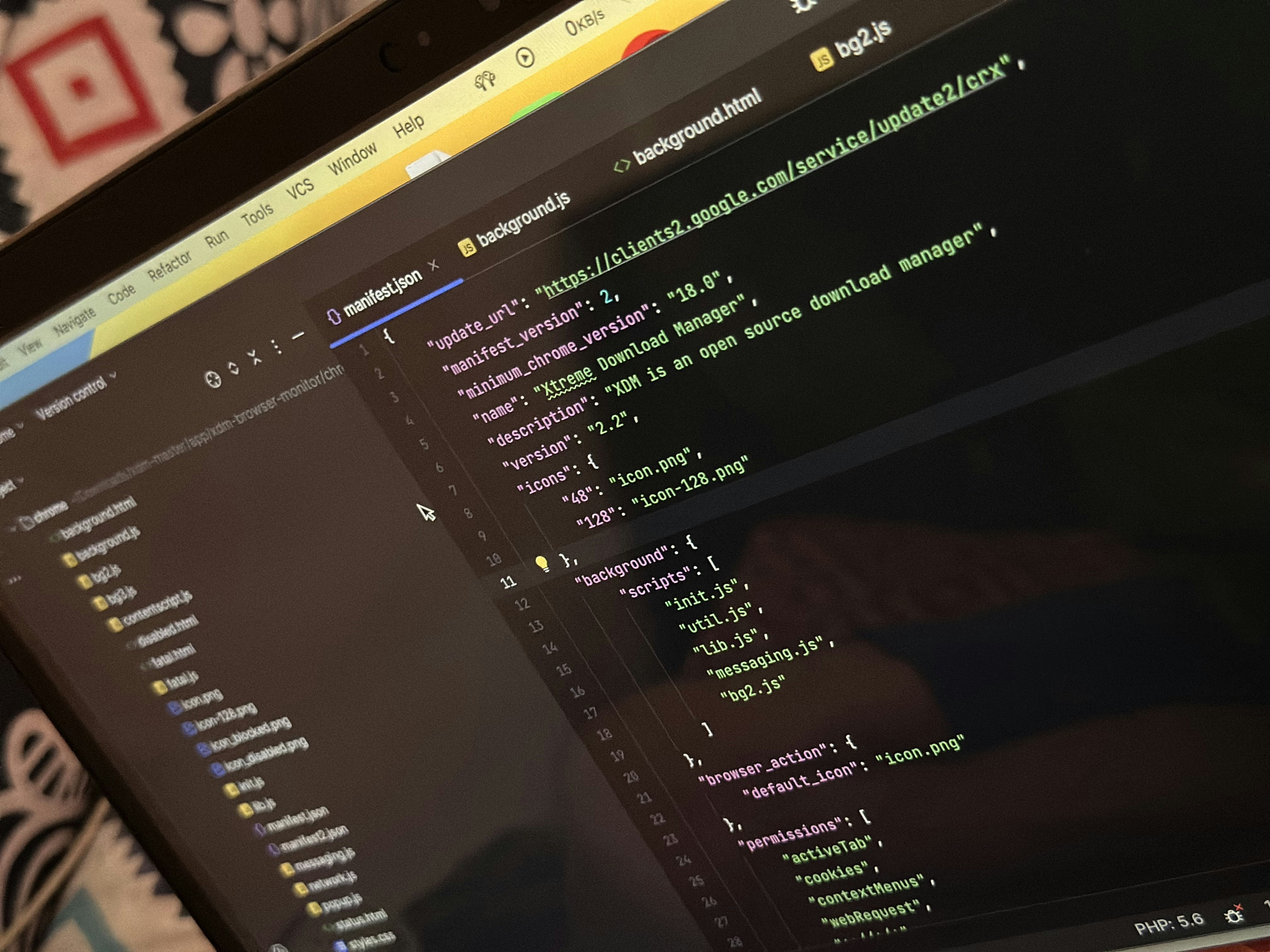
Introduction to Startup Programs
Startup programs refer to the applications and services that automatically launch when an operating system is started. These programs can include a variety of software, ranging from essential system utilities to third-party applications that a user may have installed. In popular operating systems like Windows and macOS, managing these startup programs is crucial for optimizing system performance and enhancing the user experience.
The primary purpose of startup programs is to enable convenient access to frequently used applications right after booting up. For instance, applications like antivirus software or cloud storage clients often run continuously to provide real-time protection and backup. However, this convenience can come at a cost, as too many startup programs can significantly slow down the boot process and affect overall system performance.
When a computer is powered on, the operating system loads and executes these startup programs sequentially. If numerous applications are set to launch automatically, this can lead to extended boot times, increased resource consumption, and an overall sluggish performance. In addition, unnecessary startup programs can clutter the system tray, making it difficult for users to quickly identify essential applications.
Users may find themselves needing to streamline their startup programs for various reasons, including ensuring faster boot times, freeing up system resources, and enhancing the overall responsiveness of their devices. Both Windows and macOS provide tools and methods to manage these startup applications, enabling users to disable or delay the launch of non-essential software. Understanding startup programs and their impact on your computer’s functionality is the first step toward achieving a more efficient and streamlined operation.
Why Clean Up Startup Programs?
Maintaining an efficient operating system is essential for optimal performance, and one of the key factors influencing this is the management of startup programs. These applications automatically launch when a computer is booted, and while some are necessary, others can significantly hinder system performance. Regularly cleaning up startup programs is imperative for several reasons.
Firstly, the number of startup programs can greatly impact system speed and boot times. Each application that loads during the startup process consumes system resources such as CPU and memory. If too many programs are set to launch simultaneously, it can lead to longer boot times, resulting in a frustrating experience for users. Eliminating unnecessary startup programs can considerably reduce the time it takes for a system to become fully operational after powering on.
Secondly, startup programs can strain the overall health of a system. By running multiple applications at once, users may notice increased resource consumption, which can lead to slower performance not only when booting but also during regular usage. This issue is particularly evident in older computers or devices with limited hardware capabilities. Consequently, cleaning up startup programs helps free up essential system resources, allowing other applications to run more smoothly.
Another important consideration is system security. Many applications that run at startup are not only unnecessary but may also pose potential security risks. Some programs could be malware or adware, which can compromise user safety and data integrity. Therefore, by regularly reviewing and removing unnecessary startup applications, users can enhance their system’s security posture while maintaining better control over their environment.
In conclusion, effectively managing startup programs is crucial for maintaining system speed, resource allocation, and overall security. Regular cleanup of these applications not only enhances the user experience but also ensures a healthier operating system.
Identifying Startup Programs in Windows
Identifying startup programs on a Windows system is an essential task for users seeking to optimize their machine’s performance. Generally, startup programs are applications configured to launch automatically when the operating system starts. They can significantly impact boot time and overall system responsiveness. Luckily, there are straightforward methods to identify these applications on Windows, primarily utilizing tools such as Task Manager and MSConfig.
One of the most accessible ways to view startup programs is through the Task Manager. To open Task Manager, right-click on the taskbar and select ‘Task Manager’, or use the keyboard shortcut Ctrl + Shift + Esc. Once Task Manager is open, navigate to the ‘Startup’ tab. This section will display a list of all programs set to run at startup, alongside their status: Enabled or Disabled. Users can also review the ‘Startup impact’, which indicates how much each program affects system boot time. Disabling non-essential programs here can lead to a quicker startup experience.
Another way to manage startup programs is by using the MSConfig tool. To access MSConfig, press Windows + R to open the Run dialog box and type ‘msconfig’, then hit Enter. In the System Configuration window, navigate to the ‘Startup’ tab. Newer versions of Windows will redirect you to the Task Manager’s Startup tab, but it’s still important to know how to access this feature. MSConfig provides options to adjust how the system performs at startup, including disabling unnecessary programs. It is particularly useful for advanced users who want to perform more in-depth troubleshooting or configuration adjustments.
Moreover, some third-party applications can also assist in identifying startup programs, providing additional features like scheduled tasks or system services. By utilizing these methods, users can efficiently locate and evaluate their startup programs, making informed decisions on which applications to disable for enhanced performance.
Identifying Startup Programs in macOS
Managing startup programs is crucial for optimizing the performance of your macOS device. To identify and control which applications launch at startup, users can utilize the System Preferences and Activity Monitor tools built into the operating system.
To begin identifying startup programs with System Preferences, follow these steps: click on the Apple menu located in the upper-left corner of your screen. From the dropdown menu, select “System Preferences.” In the System Preferences window, locate and click on “Users & Groups.” Select your user account from the list on the left-hand side, then click the “Login Items” tab. This will display a list of all programs set to launch automatically when you log in. Here, users can easily identify startup programs that may be unnecessary or resource-intensive.
In addition to System Preferences, Activity Monitor is another effective tool for identifying startup programs and analyzing their impact on system performance. To open Activity Monitor, navigate to “Applications,” then to “Utilities,” and select “Activity Monitor.” Once the Activity Monitor window is open, click on the “CPU” tab to view a list of all active processes. Users can sort this list by the “% CPU” column to see which applications are consuming the most resources. This can be particularly helpful to pinpoint any unusually high activity from startup programs that may be hindering overall system efficiency.
By utilizing these two methods, users can effectively identify and manage startup applications on their macOS devices. Taking the time to review this list can significantly enhance boot times and overall system performance, ensuring a smoother computing experience.
Disabling Startup Programs in Windows
Managing startup programs in Windows is crucial for ensuring optimal system performance and boot time efficiency. Users can utilize various methods to disable unwanted applications that launch during startup, thus allowing their system to operate more smoothly. Below are three effective methods to achieve this, which include using Task Manager, the Startup folder, and the Microsoft System Configuration tool (msconfig).
To begin with, accessing the Task Manager is a straightforward way to control startup items. Users can initiate this tool by right-clicking the taskbar and selecting “Task Manager,” or by pressing the Ctrl + Shift + Esc keys simultaneously. Once Task Manager is open, click on the “Startup” tab. Here, a list of applications that run at startup will be displayed, along with their impact on startup time. Right-click on any unwanted program and select “Disable.” This action prevents the program from initiating during the system’s startup process, which can significantly boost boot times.
The second method involves utilizing the Startup folder. To access it, open the Run dialog by pressing Windows + R, and type shell:startup before hitting Enter. This folder contains shortcuts for programs that launch when Windows starts. By removing any shortcuts that are no longer needed from this folder, users can effectively disable those applications from launching at startup.
Lastly, the System Configuration tool, or msconfig, offers another approach for advanced users. To access it, press Windows + R, type msconfig, and press Enter. In the System Configuration window, navigate to the “Startup” tab. Users can quickly access the Task Manager from here as well, allowing for the same disabling process previously mentioned.
Utilizing these methods allows Windows users to modify their startup settings effectively and safely, leading to enhanced system performance and a more streamlined operational experience.
Disabling Startup Programs in macOS
Managing startup programs on macOS is an essential task that can significantly enhance the system’s performance at boot time. By disabling unnecessary applications from launching at startup, users can reduce the strain on their resources and improve overall system responsiveness. To begin the process, users should access the System Preferences, which serves as the central hub for managing various system settings.
To disable startup programs, first, click on the Apple logo in the upper-left corner of the screen and select System Preferences from the dropdown menu. Within the System Preferences window, locate and click on Users & Groups. After selecting the appropriate user account, navigate to the Login Items tab. This section displays a list of applications that are set to launch automatically when you log in.
To remove an application from the login items list, simply select the application you wish to disable and then click the minus (-) button located below the list. This action will prevent the selected program from starting up during future logins. It is advisable to review this list regularly and remove any applications that are no longer necessary for immediate access upon startup.
Additionally, it is worth noting that some applications may offer their own startup options within their respective settings. By reviewing these preferences, you may find additional options for managing whether the application launches at startup. Best practices for managing startup apps include keeping only those applications that are vital for your workflow to ensure a swift boot process.
By effectively managing startup applications on macOS, users can create a more efficient computing environment and enhance their overall user experience. Taking the time to streamline this aspect of system management will yield tangible benefits in performance and usability.
Using Third-Party Tools for Startup Management
Managing startup programs is essential for enhancing the performance of a computer. While both Windows and macOS provide built-in utilities for startup management, third-party applications can offer additional advantages, such as user-friendly interfaces and more robust features. These tools can help users more efficiently identify, manage, and optimize startup items, thereby improving boot times and overall system responsiveness.
One popular third-party tool for Windows is Autoruns. Developed by Microsoft, Autoruns provides a comprehensive view of all the software configured to run during system start. This tool allows users to enable or disable startup items with ease, providing detailed descriptions of each entry for informed decision-making. Another noteworthy Windows option is CCleaner, which not only manages startup applications but also offers cleaning utilities to remove unnecessary files and optimize performance.
For macOS users, CleanMyMac X is a notable tool. This software combines startup management with system cleanup features, allowing users to disable unwanted startup items and free up disk space through its maintenance utilities. Additionally, AppCleaner can be employed to optimize startup applications by ensuring complete uninstallation of unwanted programs, further enhancing the startup experience.
While using third-party applications can streamline the management of startup programs, potential drawbacks exist. Some tools may introduce complex settings that could overwhelm novice users. It is also important to verify the credibility of the application to avoid potential security risks associated with less reputable software. Therefore, users should weigh the pros and cons of each tool to determine the best fit for their needs.
Troubleshooting Startup Issues
After modifying startup programs on Windows or macOS, users may encounter various issues that can hinder system performance or lead to unexpected behaviors. Symptoms of these problems may include slow boot times, software applications failing to launch, or even error messages during startup. Understanding how to troubleshoot these issues is essential for maintaining a smooth operating experience.
One common issue arises when a crucial program is mistakenly disabled or uninstalled. If you experience problems with application functionality after altering your startup programs, it is advisable to restore them to their original settings. In Windows, this can be done by navigating to the Task Manager. You can access this by right-clicking the taskbar and selecting ‘Task Manager,’ then proceeding to the ‘Startup’ tab. Here, you can re-enable previously disabled applications by right-clicking on the program and choosing ‘Enable.’ In contrast, macOS users should utilize the ‘System Preferences’ to review the ‘Users & Groups’ section, where they can manage login items directly. It is crucial to ensure that essential services are restored to facilitate system functionality.
If restoring programs does not resolve the issues, reverting changes is a necessary next step. Each operating system offers an option to revert back to previous settings. Windows users can access ‘System Restore’ to revert to a point before the changes were made, while macOS users can utilize ‘Time Machine’ for similar recovery options. It is always recommended to create backup points before making significant changes, as this ensures that users have a fail-safe method to restore their systems. By following these troubleshooting procedures, you can adeptly manage problems arising from startup program modifications and enhance your overall user experience.
Best Practices for Managing Startup Programs
Managing startup programs is crucial for maintaining system performance, as excessive applications launching at startup can significantly slow down boot times. To optimize the efficiency of your computer, it is essential to develop a strategy for identifying which programs to keep and which to disable. A well-considered approach begins with evaluating the necessity of each application that initiates on startup. Consider whether the program is essential for daily tasks or if it could be manually launched on demand. For instance, applications related to system security, cloud storage, or essential office tools may warrant inclusion, whereas programs offering non-critical functionalities may be better disabled.
Another critical factor involves the frequency of startup cleanup processes. Regularly reassessing your startup programs can help prevent any potential encumbrance to your system. A routine review, ideally every few months, allows you to adapt to changing needs and optimize your configuration as necessary. Additionally, many operating systems now offer user-friendly tools to access startup settings with ease, enabling users to quickly toggle their preferences.
Furthermore, it is vital to understand the role of system maintenance in this context. Beyond merely managing startup programs, routine maintenance tasks such as disk cleanup, software updates, and health checks help ensure that your operating system runs efficiently. Keeping your software up to date can also help mitigate compatibility issues with startup applications, enhancing overall performance.
Incorporating these best practices creates a streamlined checklist for users to follow. By prioritizing necessary applications, conducting regular reviews, and maintaining the health of the system, users can effectively manage their startup programs and ultimately enjoy an optimized computing experience.
